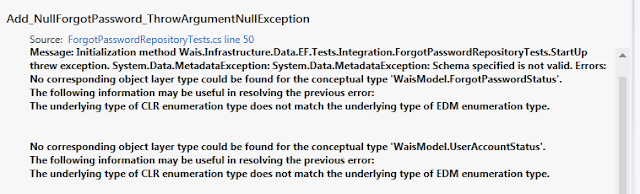The column in my database table is of type 'tinyint', which will map to 'byte' in .NET. And here's what my enum type looks like.
public enum ForgotPasswordStatus
{
Pending = 0,
Verified = 1
}
Checking another article at USING EXISITING ENUM TYPES IN ENTITY FRAMEWORK 5, I found the reason I got the error was because I did not explicitly define the underlying type of my enum ForgotPasswordStatus. After adding the underlying type to my enum as follows, my test passes now. public enum ForgotPasswordStatus : byte
{
Pending = 0,
Verified = 1
}